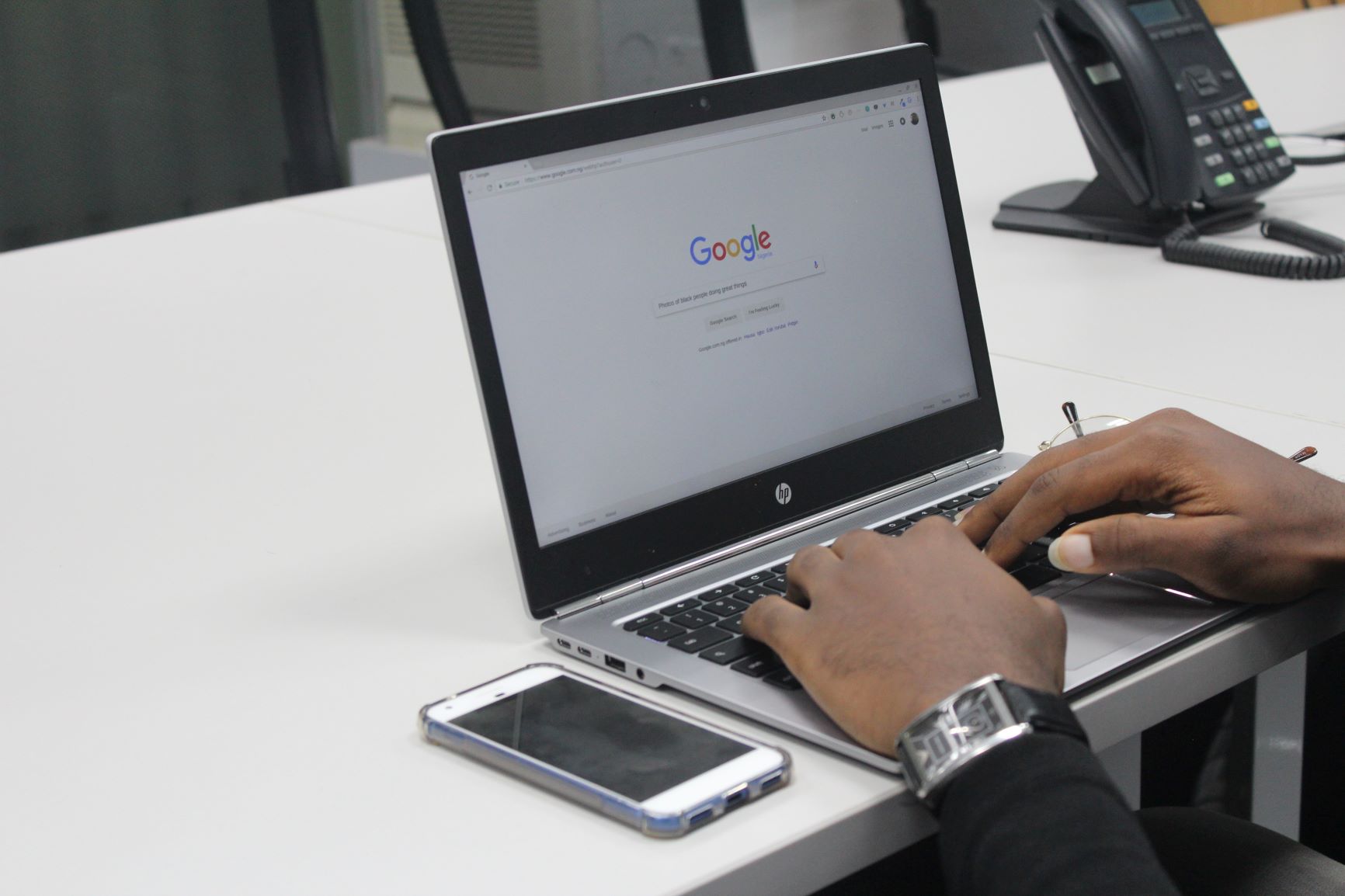
There’s a wealth of information to be had on the Internet. Some may even say there’s too much of it! it can be difficult to find exactly what you need to find, when you need to find it. Here we’ve collected some tips on how to refine and narrow down a web search so you can find the information you need faster, with less stress.
Searching for exact phrases: “exact phrase”
To find the exact phrase you’re looking for, surround the phrase with quotation marks (“”). For example, a search for wheelchair tennis will bring up pages that contain wheelchair and tennis, but not necessarily together. Searching “wheelchair tennis” will display only the pages that use this exact phrase, without changes.
Excluding a word from your search: -word
To leave a word out of your search, use a dash (-) in front of it. Let’s say you’re looking for mobility aids, but you don’t want to see any results about crutches. You might then search: mobility aids -crutches.
Find results related to your search terms: OR / |
To find results that are related to one or both of your terms, you can use the word OR in all caps, or the pipe symbol (|). If you wanted pages about learning disabilities and autism, you might search for “learning disabilities” | autism.
Fill in the blank in a search term: *
If you’re looking for a phrase where many different terms may apply, you can use an asterisk (*) to fill in for the word that changes. Instead of running many searches for partial spinal cord injury, complete spinal cord injury, incomplete spinal cord injury and so on, you can just run one search for * spinal cord injury.
Find pages from a specific website: site:domain.com
To search for pages from a specific website, use site: without any spaces before the URL, then type in your search term. Pages and articles about autism from MIND will come up if you search site:mind.org.my autism.
Search for a range: 1..10
You can use two periods or full stops (..) to tell the search engine you are looking for a range. If you are looking for things published between two specific years, you might search cerebral palsy studies 2018..2020. You can also do this for prices, for example by searching hearing aids RM100..RM150.
Find related sites: related:domain.com
If you want to find results from sites that are similar to one that you already know, you can type related: without any spaces before that site and then insert your search terms. Typing in related:time.com cerebral palsy will give you results on cerebral palsy from sources similar to Time.com.
Find a specific type of file: filetype:pdf / ext:pdf
If you’re looking for a specific kind of file, such as a document or PDF, you can narrow your search to just these kinds of files. Type filetype: and then the three-letter file extension (such as gif, jpg, doc or pdf) to narrow your results.
Find a word or phrase in the page title tag: intitle:term OR allintitle:search term
If you’re looking for a phrase that shows up specifically in the title of a page, you can search for it with intitle:. Typing in intitle:cancer will bring up pages that don’t just discuss cancer in their contents, but also include the term in the title.
Find a word or phrase in the URL: inurl:term or allinurl:search term
Similar to the intitle: search, you can also look for a word or phrase directly in the URL, or page’s address. Type in inurl: or allinurl: before your keywords or keyphrases to do so.
Find an archived version of a page: cache:site.com
Pages may sometimes change or be taken down, even if they contain useful information. To look for older versions of pages, you can run a search using cache: before the website domain. The search engine may have an older version archived that you can then refer to.
Use Google as a dictionary: define:word
You can also use Google as a dictionary simply by typing in define: before a word.
Find an article or paper by a specific author: author:name
This is a function specific to Google Scholar, which lists academic articles and papers. You can search for publications from a specific person by typing in author: directly behind their surname.
Conclusion
These tips will help you to find the exact information you need while searching on the Internet. Knowledge is power, and access to knowledge is the key to a better and more fulfilled life.
References
Maecy E. (2013) Google Like A Boss! [Accessed: 2 Jan 2020] Available at:
https://amaecying.tumblr.com/post/59282734581/google-like-a-boss
Joshua H. (2018) Google Search Operators: The Complete List (42 Advanced Operators) [Accessed: 2 Jan 2020] Available at: https://ahrefs.com/blog/google-advanced-search-operators/
HackCollege (2011) Get More Out of Google [Accessed: 2 Jan 2020] Available at: https://lifehacker.com/the-get-more-out-of-google-infographic-summarizes-onlin-5864111
Google Search Help (2019) Refine web searches [Accessed: 2 Jan 2020] Available at: https://support.google.com/websearch/answer/2466433?hl=en